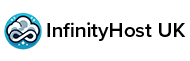Getting Started with InfinityHost UK
Welcome to InfinityHost UK! Let's walk you through the initial steps to configure your server's IP addresses for a smooth start. In our example, we'll consider 192.51.100.10 as your primary IP address, and 192.51.100.42 as an additional IP address you might have. It's best practice to set up these IP addresses with a netmask of 255.255.192.0 (/18) for the former and /128 for the latter, without the need to add a new gateway.
Ensuring Admin Rights on Linux
To ensure you have the necessary administrative rights for configuration, it's a good practice to start each session by gaining superuser privileges. Simply enter the command:
This step elevates your permissions, allowing you to execute commands without prefixing each with sudo, streamlining your setup process.
IP Configuration Guide for InfinityHost UK Clients
Every server provided by InfinityHost UK is pre-equipped with one IPv4 and one IPv6 address to facilitate immediate usage. Should you require additional IPv4 addresses, these can be easily requested either at the time of your server purchase via our website or by reaching out to us directly at info@infinityhost.uk. Please note, acquiring extra IPv4 addresses involves manual configuration on your part, as they are not automatically integrated into your system.
By following these guidelines, you can ensure a seamless and efficient setup process for your server, allowing you to focus on what's important – your projects and business growth with InfinityHost UK.
Configuring Additional IP on Arch Linux
The network configuration file for Arch Linux is located at /etc/systemd/network/eth0_STATIC.network. To edit this file, the "nano" text editor is recommended, although other editors like "vim" are also suitable. If "nano" is not already installed on your system, you can install it using the following command:pacman -S nano
Once "nano" is installed, access the network configuration file with the command:nano /etc/system/network/eth0_STATIC.network
Upon opening the file, you will see its default configuration. To assign an additional IP address, such as 192.51.100.42, you'll need to append another "Address" line at the end of the "[Network]" section.
Illustrations or examples of these configurations can be found in various Linux administration resources or the Arch Linux community forums and wikis, which are rich in guides and visual aids for such tasks.
After making your changes, save the modifications to the file and restart your server to apply the new settings. This can be done with the command:reboot
Configuring Additional IP Addresses in CentOS 7.x
For CentOS systems, network interface configurations are located within /etc/sysconfig/network-scripts. Adding more IPv4 addresses involves creating a separate virtual interface for each new IP. The primary network interface file is typically named ifcfg-eth0. For additional IPs, you would create files named ifcfg-eth0:0, ifcfg-eth0:1, and so on, for each new address.
To begin, we recommend installing a text editor such as "nano" for easy file editing, though "vim" or any other preferred text editor can also be used. Note that "nano" may not be pre-installed on CentOS 7.x. Install it with the command:yum install nano
Access the network-scripts directory with:cd /etc/sysconfig/network-scripts
Create and open a new virtual interface configuration file with:nano ifcfg-eth0:0
In the new file, add the following lines to configure the virtual interface:DEVICE="eth0:0"BOOTPROTO="none"ONBOOT="yes"IPADDR="192.51.100.42"NETMASK="255.255.255.255"
Important: The above IP address and netmask are examples. Please replace them with the details provided to you, typically via email or your server management panel.
For visual guides or further examples, consult CentOS documentation or community resources. Such resources often offer step-by-step tutorials with screenshots for various configuration tasks.
Once you've configured the additional IP address, ensure to save your changes and reboot your server to apply them:reboot
Setting Up Additional IP Addresses on FreeBSD 12.2
On FreeBSD systems, network configuration details are managed in /etc/rc.conf. To append additional IPv4 addresses, aliasing is the preferred method. For this process, we suggest installing the "nano" text editor, though "vim" or another editor is equally viable. "Nano" may not be available by default on FreeBSD. To install it, execute:pkg install nano
Access the network configuration by running:nano /etc/rc.conf
At the document's end, add a new line for the alias with the desired IP address and netmask, like so:ifconfig_vtnet0_alias1=inet 192.51.100.42 netmask 255.255.255.255
Note: The "inet" and "netmask" values used here are examples. Refer to the specific details provided to you, likely through an email, for accurate configuration.
To assign multiple additional IP addresses, continue the pattern by incrementing the alias number (alias2, alias3, etc.). Once you've made the necessary changes, save the updates to your configuration file and reboot your system to apply them:reboot
Adding Additional IP Addresses in Rocky Linux 8.4
In Rocky Linux, managing network settings including the addition of IP addresses is streamlined using the built-in nmtui tool. First, ensure you're logged in as the root user. Access nmtui with the command:nmtui
Upon launching, you'll enter a text-based interface. Select “Edit a connection” to proceed. Typically, you'll find an Ethernet connection named “System eth0.”
After selecting the connection, ensure the IPv4 Configuration is set to “Manual”. Navigate to “<Add…>” under “Addresses” to input your additional IP address, appending “/24” as the subnet mask.
Note: The specific details for your IP address and subnet mask should have been provided to you, often via email. This guide uses “192.51.100.42” as an example.
After setting the IP configuration to “Manual” and adding your IP address, navigate to “OK” to save the settings. Return to the main menu by selecting “Back” and then go to “Activate a connection.” You may need to deactivate and then reactivate your connection for the changes to take effect.
Important tip: If you encounter any issues where the console becomes unresponsive, a server reboot might be necessary. This can typically be done through your server management panel or client area.
Setting Up Additional IP Addresses on Debian (10/11) and Ubuntu (Up to 17.04)
For Debian and Ubuntu systems, network configurations are found in /etc/network/interfaces. You can edit this file using the "nano" text editor with the following command:nano /etc/network/interfaces
Initially, the file will have a default configuration. To add a new IP address, such as 192.51.100.42, you'll replicate the primary network interface block of settings, slightly modifying it for the new address.
To do this, copy the existing network interface block, skipping the DNS settings, and paste it below the original block. In this new block, change the "address" to the new IP address you intend to add. You'll also need to adjust the "netmask" and "gateway" according to the specific details provided to you, often via email.
This process essentially duplicates your primary interface configuration (the first block, which is your main IP setup) and modifies it for an additional IP (the second block, adjusted for the new IP). Ensure to update the "address", "netmask", and "gateway" fields with the correct information for your new IP.
Once you've updated the configuration with your additional IP address details, save the changes and reboot your server to apply them:reboot
Configuring Additional IP Addresses on Ubuntu (17.10 and Later)
From Ubuntu 17.10 onwards, network configurations are managed with Netplan, found at /etc/netplan/01-netcfg.yaml. This setup allows for the assignment of additional IPv4 addresses to interfaces such as eth0. Edit the Netplan configuration file by using the command:nano /etc/netplan/01-netcfg.yaml
In the Netplan configuration, to add extra IP addresses, simply append new lines under the “addresses:” key, adhering to the YAML format for the configuration file.
After adding the new IP addresses, ensure the format aligns with YAML standards to prevent any syntax errors. The addition looks like specifying the IP address directly under the addresses key, for example, "- 192.51.100.42/24" for an additional IP address.
To activate your changes and apply the new network settings, execute the Netplan apply command followed by a system reboot:netplan applyreboot
The specifics for the IP address, netmask, and possibly other network settings were likely provided to you, often via email. Ensure these details are correctly inputted into the Netplan configuration for successful network configuration.
Adding Additional IP Addresses in OpenSUSE Leap 15.2
To incorporate extra IP addresses into OpenSUSE, the integrated tool YaST is employed. Access YaST by logging in as root and executing:yast2 lan
Within the YaST interface, navigate using the [Tab] key to select your network interface, then press [Alt+I] to modify it.
When adding an additional IP address, you can bypass the “Address Label” input. Directly move to the “IP Address” section using the [Tab] key, entering the new IP address you've acquired. Reference for the necessary information, including the netmask (typically, you'll enter 24 for the netmask), should be available in the communication sent to you.
Upon filling in the IP address and netmask, proceed with the [Tab] key to select “OK” and then “Next,” following through the prompts until you're able to save your changes.
Concluding these adjustments, finalize the setup by rebooting your server with the command:reboot
Adding Additional IP Addresses in Windows Server (2012R2, 2016, 2019, 2022)
Configuring additional IP addresses on Windows Server versions 2012R2, 2016, 2019, and 2022 is straightforward. Begin by opening the “Control Panel” from the Windows search bar.
In the Control Panel, go to “Network and Internet” and then proceed to the “Network and Sharing Center.” From there, select your network connection, typically labeled as “Ethernet.”
Within the Ethernet Status window, click on “Properties” to access the networking settings. In the networking properties window, locate and double-click on “Internet Protocol Version 4 (TCP/IPv4)” to access the IPv4 settings.
In the IPv4 properties dialog, click on “Advanced” to enter the Advanced TCP/IP settings area. Here, you can add an additional IP address by clicking on the “Add” button under the “IP addresses” section.
A dialog box will appear, allowing you to input the additional IP address and corresponding subnet mask. The necessary details for these settings should have been provided to you, often through email. After entering the new IP information, click on “Add” to apply the changes.
With these steps, the additional IP address will be configured and active on your Windows Server.